Prepare Your System¶
We kindly ask you to follow these steps upfront in preparation of the tutorial.
This page will guide you through the process of setting up your system such that you can follow the tutorial.
To follow along, you have to install Docker and VS Code.
The following steps have been successfully tested on Windows 10 and Ubuntu 21.10, however, they should analogously apply to your favorite Linux distribution or macOS.
In case you have any questions, join our or send us an email.
We will be using VS Code’s development container feature. This works as follows: VS Code starts and connects to a Docker container containing all the tools for the tutorial. We will then work in this container.
Windows¶
To install Docker, use the Docker Desktop installer without changing any settings. This may require restarting your computer. Please make sure to have the windows features Windows Subsystem for Linux and Virtual Machine Platform (for Windows Home) or Hyper-V (for Windows Pro) enabled.
In case the following error message appears
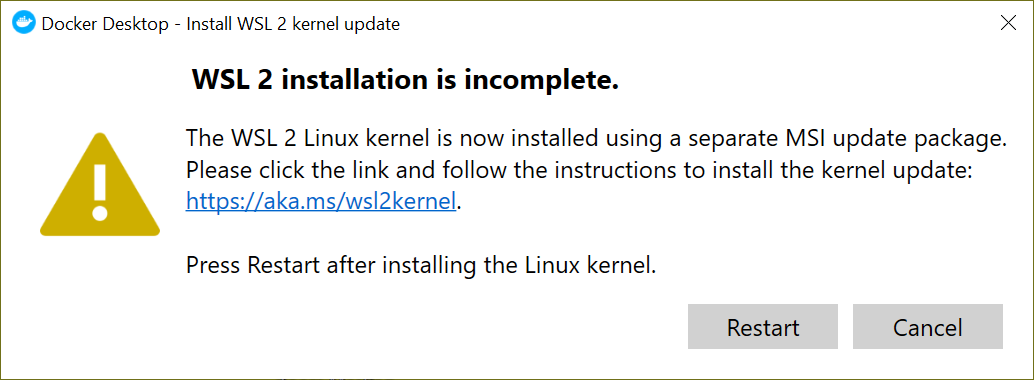
you have to download and install the WSL2 Linux Kernel either by clicking on the link and following the instructions or by directly downloading it from here.
In case you run into any other problems checkout the Docker Troubleshooting Guide or send us an email.
To pull the Docker image required for the tutorial run in a PowerShell:
docker pull mcr.microsoft.com/vscode/devcontainers/python:0-3.9-bullseye
This command will download the required image so that it is already present on the day of the tutorial. In case Docker is not properly set up, this command will fail.
To install VS Code, use the official installer.
Ubuntu¶
To install and enable Docker run in the terminal of your choice:
sudo apt-get install -y docker.io sudo systemctl enable --now docker sudo groupadd -f docker sudo usermod -aG docker $USER
This will also add a group
dockerand add the current user to it (required to executedocker). You may need to logout and login again for the changes to take effect.To pull the Docker image required for the tutorial run:
docker pull mcr.microsoft.com/vscode/devcontainers/python:0-3.9-bullseye
This command will download the required image so that it is already present on the day of the tutorial. In case Docker is not properly set up, this command will fail.
To install VS Code from the official sources run:
wget -O /tmp/vscode.deb "https://code.visualstudio.com/sha/download?build=stable&os=linux-deb-x64" sudo apt-get install -y /tmp/vscode.deb
Note that this will automatically add an APT repository for future automatic updates.